[H2=User+Account+Upgrade+Info]User Account Upgrade Info[/H2]
Mit diesem Add-on kann man:
a) über und unter den user account upgrades einen Text ausgeben lassen
b) Gruppennamen anlegen und die user account upgrades darunter gruppieren
c) Für weitere Sprachen Phrasen anlegen, die anstatt der angelegten Bezeichner ausgegeben werden.
Kurzum man kann mehr Informationen anzeigen, die Upgrades sinnvoll in Gruppen ausgeben und die komplette Seite mehrsprachig anbieten.
With this add-on you can:
a) display a text above and below the user account upgrades
b) create group names and group the user account upgrades under them
c) create phrases for additional languages, which are output instead of the created identifiers.
In short, you can display more information, group the upgrades in a meaningful way and offer the complete page in multiple languages.
Read more ...
Mit diesem Add-on kann man:
a) über und unter den user account upgrades einen Text ausgeben lassen
b) Gruppennamen anlegen und die user account upgrades darunter gruppieren
c) Für weitere Sprachen Phrasen anlegen, die anstatt der angelegten Bezeichner ausgegeben werden.
Kurzum man kann mehr Informationen anzeigen, die Upgrades sinnvoll in Gruppen ausgeben und die komplette Seite mehrsprachig anbieten.
With this add-on you can:
a) display a text above and below the user account upgrades
b) create group names and group the user account upgrades under them
c) create phrases for additional languages, which are output instead of the created identifiers.
In short, you can display more information, group the upgrades in a meaningful way and offer the complete page in multiple languages.
Read more ...